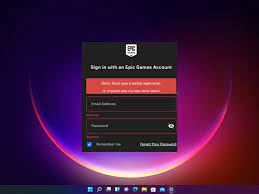Epic Games – What is a Socket Open Error?
If you’re having trouble playing Epic Games on your PC, you may be experiencing a server-related issue known as a “Socket Open Error”. The company is aware of this issue and investigating it. You can follow their Twitter account, EOS Status, for the latest updates. In the meantime, you can try resetting your network settings and DNS cache, or restarting your router.
How to fix a socket open error in Epic Games
Getting a socket open error in Epic Games is a common problem that many players face. These errors can happen for many different reasons, but there are ways to fix them. If you are experiencing this error, follow these suggestions for help. Changing the settings in the game can help, too.
First, change your DNS server. The default DNS server provided by your ISP is often the culprit. This DNS server filters out connections to servers with particular IP addresses, and can cause socket open errors on the Epic Games store. Try using Google or Cloudflare DNS servers instead.
Second, check your internet connection. Some users have reported that their computer’s internet connection has recently been affected by the Socket Open error. This problem can cause Epic Games to pause or refuse to load. If the error persists, check the network connection to see if it’s a technical problem. You can also check the server status to see if it’s up and running.
Another option is to restart your PC. If this still doesn’t fix the error, you can always try switching your router or switching networks. Also, if you’re using a wireless connection, try connecting your PC to another computer by using a Mobile Hotspot or Ethernet cable.
Socket open errors occur when a connection between two programs is not accepted. This can be caused by unstable internet connections or by a firewall blocking software. A power cycle will typically solve this problem. However, this method isn’t always successful. In some cases, it may be necessary to reboot the router and the computer.
Another simple way to fix the error is to run the program as an administrator. Doing this will grant the app full administrator privileges and will allow it to make changes. If this doesn’t work, the game may have to be uninstalled. Once you’ve tried this, the error should go away.
Resetting network settings
If you’re seeing the “Sorry, there was a problem connecting to the server” error message when logging into Epic Games, you might want to try resetting your network settings. Doing so will reroute your route to your ISP and Epic Games server, and may solve the problem.
The first step is to restart your router. This will reset your network connection and will allow you to connect to Epic Games. Alternatively, if you’re using WiFi, you can change your DNS to Google Public DNS. This should solve your problem, and you can now log into the game as normal.
You can also try to open the “Troubleshooter” tool in Windows 10. This tool will help you troubleshoot your internet connection. You can find it on the lower left side of your screen or on the right pane. Select this option and follow the instructions to open the network ports.
If this still doesn’t work, try to disable any third-party proxy servers on your PC. If that doesn’t help, try disabling your VPN or changing your DNS server. If your problem persists, try restarting your PC and trying again. And remember, don’t use proxy servers and VPNs. These can cause the error to appear. For more details, check out our article on disabling proxy servers.
Another option is to reinstall the Epic Games launcher. However, this can be tedious and can result in losing your game progress. If this doesn’t work, you might need to manually reinstall the Epic Games launcher. So, before reinstalling your Epic Games launcher, you should check the status of the server first. You can also try deleting your web cache folder.
Resetting DNS cache
If you are experiencing the socket open error in the Epic Games store, the problem could be your DNS server. ISPs assign a default DNS address to each user, but sometimes those DNS servers can go down or filter out connections to specific servers. Therefore, you should make sure that you’re using an appropriate DNS server before trying to play Epic Games. Some popular DNS servers are Google and Cloudflare.
If you’re having problems with your network connection, you might try disabling your firewall. Firewalls can prevent some apps and services from accessing your network, so disabling it may fix the problem. Also, try restarting your PC. Once the PC is running smoothly, try to log in to your Epic Games account again.
If you’re still unable to play the game, try contacting Epic Games support. They should be able to help you solve this issue. You might also want to check your firewall settings and antivirus software. If these don’t help, you can try resetting your DNS cache to see if this fixes the issue.
Once you’ve successfully reset your DNS cache, you should be able to play Epic Games again. To do this, you will need to close the Epic Games Launcher and connect to a VPN. After connecting, you should be able to purchase items from the Epic Games store.
You might be able to resolve the error by running the game as an administrator. You can do this by right-clicking the icon or by going to the directory of the game. If this still doesn’t work, try running the game in a different browser. Otherwise, you may end up losing all of your progress in the game.
Restarting your router
If you encounter the “Socket Open” error in your Epic Games session, you can do one of a few simple things. One of them is restarting your router. This will help you to fix the issue and keep your game running.
You can also try changing the DNS of your computer to fix the issue. If you’re using your ISP’s default DNS server, you should try switching to a different one. Doing this will help your connection to the Epic Games server and improve performance. You can find instructions for changing your DNS here. Once you’ve made the changes, you should be able to log into the Epic Games store.
If the problem persists, you should try resetting your network settings. You need to make sure that you’re not using a Windows firewall or proxy server. These settings might be the cause of the error. If these fail, you can also try disabling your proxy server. To test this, try connecting your computer to your network.
Another possible cause of the error is the Epic Games store being down. Sometimes the servers are down for maintenance. It may look like they are running, but they aren’t. You should wait between a few minutes and a few hours before rechecking their status. You can do this by right-clicking the Epic Games launcher shortcut and selecting “Run as administrator”.
The socket open error can prevent access to the Epic Games launcher and Fortnite. A broken file or network connection can also cause the error. A few other simple fixes to the socket open error include rebooting your router, checking your network settings and restarting your game.
Another easy solution to a socket open error in epic Games is to restart your router. This will clear any network connection issues and allow you to play your games again. However, you should make sure that your system meets the requirements for the game. For example, it should support DirectX 12 or 11.
If this doesn’t work, you may have to reinstall the Epic Games launcher. This can be a very tedious process and can lead to your game progress being lost. Therefore, you should avoid restarting your router unless you’re sure it’s working properly.